Many of Huawei’s key smartphone innovationsare not directly visible to the public at large.This is especially true of Huawei’s EMUI userinterface, which boasts many lesser-knownbut incredibly useful features.
One of these is the knuckle tap, and it’sinclusion in the interface is part of Huawei’scommitment to make as many functions aspossible accessible within 3 taps or less. I’dtherefore like to take this opportunity tobriefly review some of the key knuckle tap functions, which provide more ways to workefficiently on your Huawei smartphone.
First of all, if you’ve ever wanted to quicklyand easily copy an article, long conversation,or any other bit of long-form information,it’s very simple with the scrollshot function.Simply use your knuckle to firmly tap onceanywhere on your screen, and without lifting,draw the letter “S”. The page will automaticallyscroll downwards, copying all content untilhalted, which can be accomplished by tappingthe screen, with either your finger or knuckle.After this, a preview of your scrollshot willappear, along with the options to edit, share,or delete.(As the following picture)
It’s also easy to take a standard screenshot. Tobegin, use your knuckle to firmly double-tapanywhere on your screen. After this, a previewof your screenshot will appear, along withthe options to edit, share, or transition to ascrollshot.
For those who are more artistically minded,the option to take a custom screenshot is also available, in any shape you can imagine! Simply use your knuckle to firmly tap the screen, and without lifting, draw any shape you choose. Your custom screenshot will then appear with the options to edit, share, or save. On the edit screen you will also be able to select preset shapes, including a rectangle, circle, and heart.
Additional, you can use two knuckles to firmly double-tap anywhere on your screen, it will start to record any operation on your screen, including your voice and the environment voice, you do the same tap (two knuckles to firmly double-tap) to stop the recording.
Last but not least, EMUI’s knuckle tap allowsyou to easily transition to split screen. Whenan app is open, use your knuckle to firmlytap your screen, and without lifting, draw ahorizontal line from left to right. After this,your open app will shift to the top half of the screen, and in the bottom half you will havethe option to choose another currentlyrunning app for the bottom half.